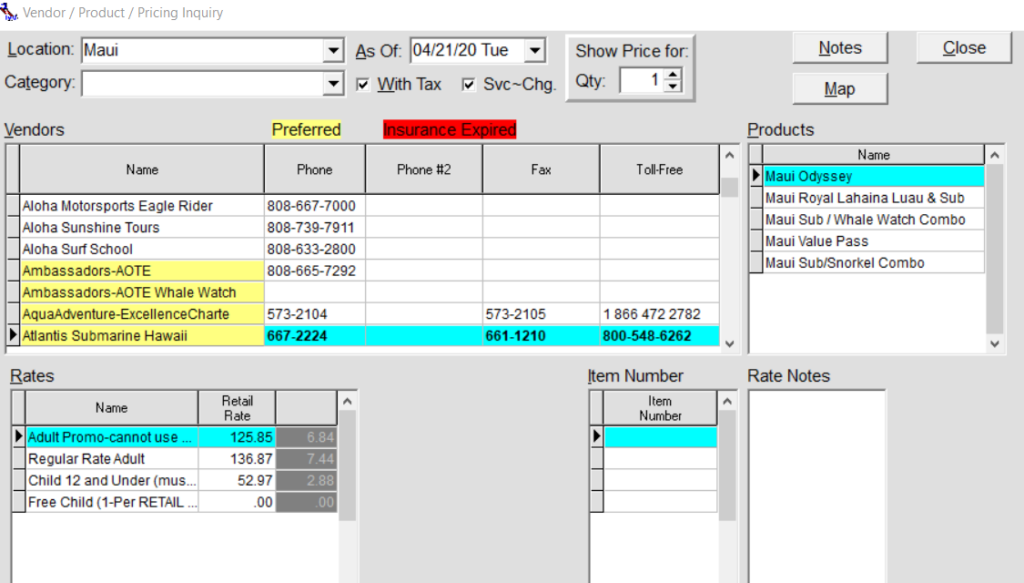Inquiries and Searching
This module details the process of making inquiries in AL-Desk. Inquiries provide the
User with helpful information on Vendors, Agents, Hotels, etc. They are perfect to use when searching for product pricing, contact information, and specific vendor locations.
- Desks: (‘F3’)
- Hotels: (‘F8’)
- Users (hold Ctrl and Alt and tap U)
- Vendor by Name: (‘F9’)
- Vendor / Product / Pricing Inquiry (Vendor – Specials): (‘F6’
Inquiries can be run at ANY time on ANY screen by pressing their respective F-button (i.e. ‘F3’ for Desks, ‘F8’ for Hotels, etc.). The information within an inquiry can be organized alphabetically by column by pressing the respective column’s title bar.
Desks: (‘F3’)
- Navigate to [Inquiry> Desks (F3)] or simply press the ‘F3’ button in AL-Desk.
- The Desk Inquiry Screen will load:
This screen will give you information on all of the relevant desk information such as:
- Desk Name
- Desk ID
- Location
- Desk Group
- Phone Number
Hotels: (‘F8’)
- Navigate to [Inquiry> Hotels (F8)] or simply press the ‘F8’ button in AL-Desk.
- The Hotels Inquiry Screen will load:
This screen will give you information on all of the relevant hotel information.
- Hotel Name
- Location
- Phone Number
- Fax Number
- Pickup Location
User Agents: (Ctrl+Alt+U)
- Navigate to [Inquiry>Users (Ctrl+Alt+U)] or press (Ctrl+Alt+U) on your
- The User Agents Inquiry Screen will load:
This screen will give you information on all of the relevant User Agents information.
- User ID
- User Name
- Cell Number
Vendor by Name: (‘F9’)
- Navigate to [Inquiry> Vendor by Name (F9)] or simply press the ‘F9’ button in AL-Desk.
- The Vendors by Name Inquiry Screen will load:
This screen will give you information on all of the relevant Vendor information.
- Vendor Name
- Phone Number
Vendor – Special: (‘F6’)
- Navigate to [Inquiry> Vendor Special (F6)] or simply press the ‘F6’ button in AL-Desk.
Click on the desired Vendor for whom you would like information (or), if the Vendor list is long and the Vendor you are looking for isn’t readily visible, the User may quickly locate a Vendor by following these steps:
- Highlight any of the Vendors in the
- Begin typing in the first few characters of the Vendor you are seeking information
- AL-Desk will automatically take the User to the desired Vendor within the list in the ‘Name’ column.
The Vendor’s Products, Rates, and other helpful information will load automatically:
Products: In this field a list will load that displays the names of all of the Vendor’s current Product offerings.
Rates: This field will load the Rates relevant information.
The Notes (Alt+N) feature: Gives detailed Product, Voucher, and Agent notes at the click of a button! Select the desired Product and a thorough description of the previously mentioned items will appear.
The Location (Alt+L) drop down menu: Load Vendor/Product/Pricing information by selecting a specific location (i.e. “Maui”, “Oahu”, Etc.).
The Category (Alt+T) drop down menu: Load Vendor/Product/Pricing information by selecting a broad category (i.e. “Golf”, “Helicopter”, or Horseback)”.
The Show Price for Qty feature: Allows the User to specify any amount of a certain product (defaulted to “1”), press ‘Tab’, and then AL-Desk will automatically calculate the total Retail Rate for that respective amount. The amount will be reflected in the Rates section in the Retail Rate column.
The With Tax (Alt+W) feature: Is defaulted to be checked. If unchecked, this feature allows you to see the retail rate pre-tax. Conversely when selected, the Retail Rate will reflect a post-tax value.