Adding a New Client & Finding an Existing Client
Process:
- Al-Desk is defaulted to open to the Client Information screen. This is exactly where we need to be to being our process.
Adding a New Client
- Click the ‘Add New Client’ button located in the upper left portion of the screen or press (Alt+N) and the new Client Information page will load:
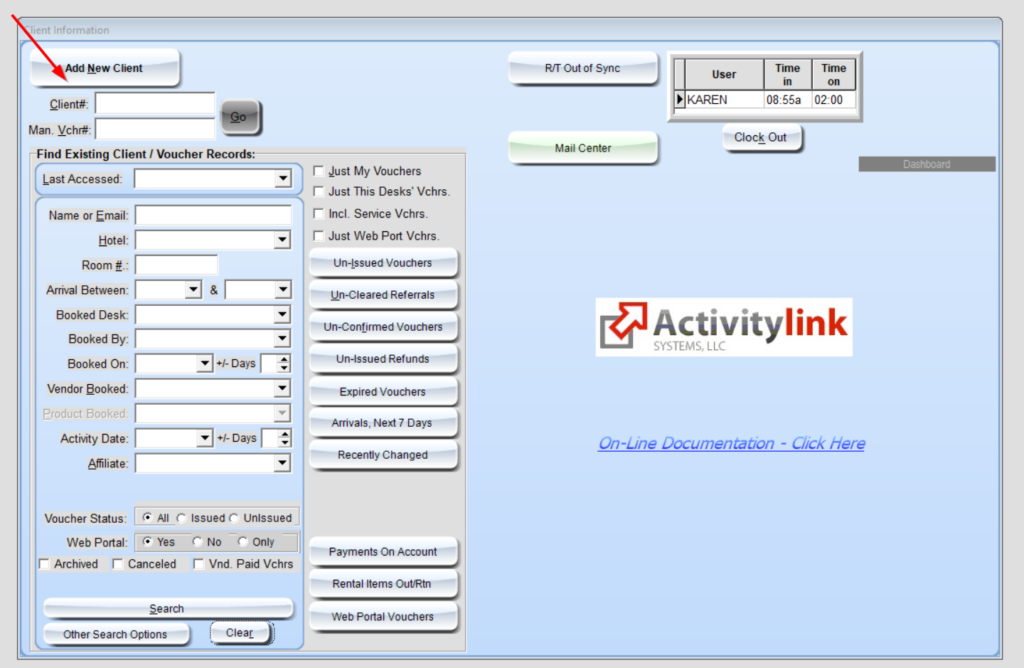
Pressing the ‘tab’ key on your keyboard, cycle through the listed fields (i.e. Last, First, etc.) inputting as much relevant Client information available to you.
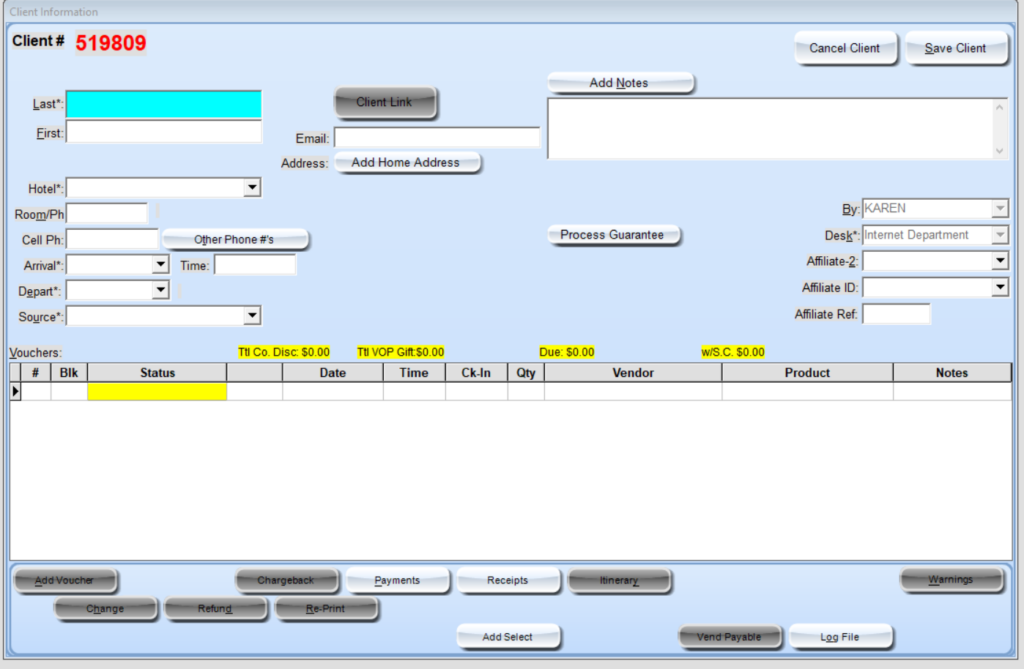
Finding an Existing Client
- From the initial Client Information screen when AL-Desk is first opened, input a client number into the ‘Client #” field if you have one available to you. This field is located just below the ‘Add New Client’ button we first used.
- If you do not have a Client number, you can input as little or as much relevant Client information that you have at your disposal to locate an existing Client. The highlighted area located within the left most portion of the screen (seen in the image below) holds all of the available search fields.
- Select a Client from the list of search results that loads to the left of the screen. For our purposes we will search for MCS. You will see a list of possible clients appear on the right side of the screen, scroll to the one you are looking for. In our case it is MCS Training.
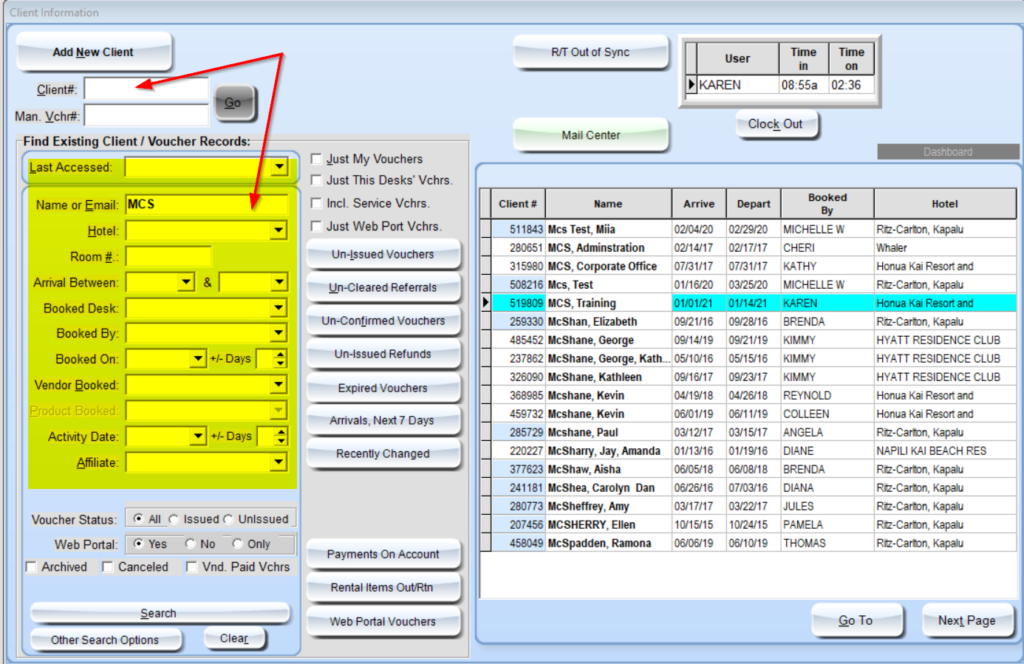
The existing Client Information page will load:
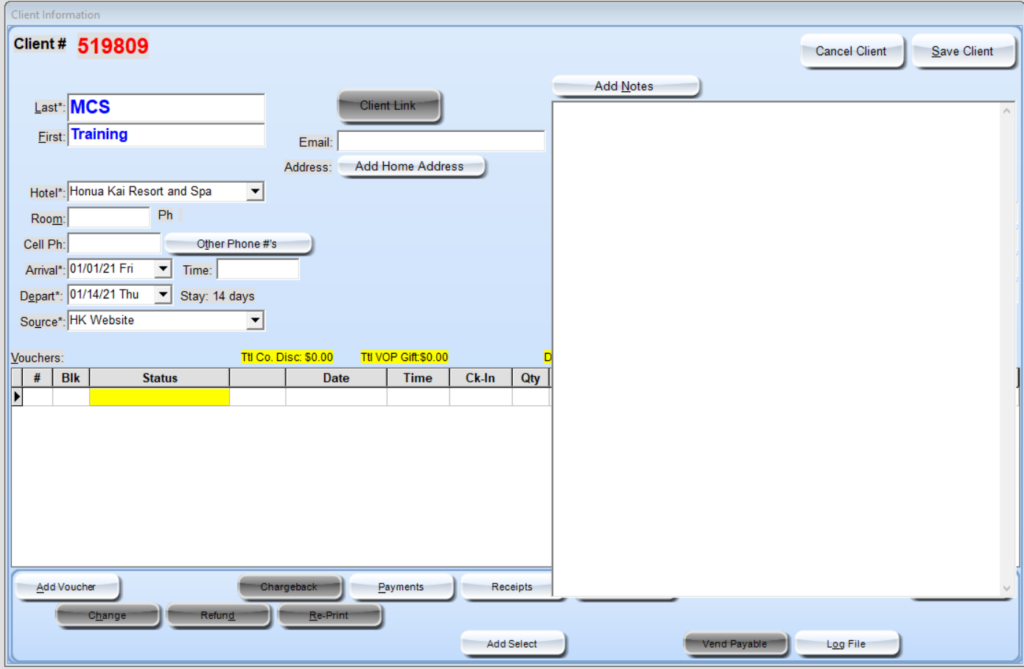
VIDEO – ADD/EDIT/SEARCH
VIDEO – OTHER ALDESK SEARCH METHODS
LESSON # 1
Create a client record with the following criteria
- Last Name: MCS
- First Name: Training
- Hotel: Honua Kai
- Room: 123
- Cell Phone: 808-555-1212
- Arrival & Departure Dates: TODAY’S DATE – Dec 31 Source: Affiliate
- Email: [email protected]
